오늘부터 갑자기 메모리 스틱의 내용을 컴퓨터가 읽지 못해요.
혹시하여 세개의 다른 컴퓨터로 읽기를 시도해 보았는데 소용 없어요.
바이러스 검사도 해 보아도 안되네요.
USB port에 삽입하면, "디스크 삽입 ; 드라이브에 디스크를넣으십시오'라는 메시지가 뜹니다.
좋은 해결 방법이 있는지요???
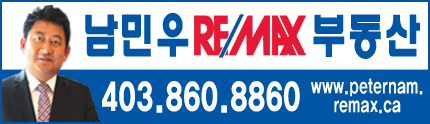
메모리 스틱을 읽지 못해요
작성자 mrgoodman지역 Calgary 게시물번호 4598 작성일 2011-07-17 23:41 조회수 1845
USB port may stop working after removing or inserting USB device
View products that this article applies to.
Article ID : 817900
Last Review : May 19, 2005
Revision : 5.0
Import!ant This article contains information about modifying the registry. Before you modify the registry, make sure to back it up and make sure that you understand how to restore the registry if a problem occurs. For information about how to back up, restore, and edit the registry, click the following article number to view the article in the Microsoft Knowledge Base:
256986 (<a href=http://support.microsoft.com/kb/256986/) target=_blank>http://support.microsoft.com/kb/256986/)</a> Description of the Microsoft Windows Registry
SUMMARY
When a USB device is repeatedly inserted and removed, the USB port may stop responding. This article describes how to resolve this problem with a unresponsive USB port.
SYMPTOMS
If you quickly and repeatedly insert and remove a USB device, the USB port may stop responding. When the port is in this state, it no longer recognizes any USB device.
CAUSE
This problem may occur because of a race condition in the Selective Suspend feature of USB. Microsoft and the hardware vendors that manufacture the chips that are used for USB have investigated the problem. However, the results have been inconclusive because of the intermittent nature of the problem.
RESOLUTION
To resolve this, follow these steps: 1. Start Device Manager.
2. On the Action menu, click Scan for New Hardware.
If this does not resolve the issue, you have to restart the computer. In some cases you must use Device Manager to disable then re-enable the device to get it to recover from this unresponsive condition.
WORKAROUND
Warning If you use Registry Editor incorrectly, you may cause serious problems that may require you to reinstall your operating system. Microsoft cannot guarantee that you can solve problems that result from using Registry Editor incorrectly. Use Registry Editor at your own risk.
To prevent this problem for server products where power management is not import!ant or required, you can disable the selective suspend feature of USB. To do this, you must modify the following registry entry:
HKEY_LOCAL_MACHINE\\System\\CurrentControlSet\\Services\\USB
Entry: DisableSelectiveSuspend
Type: DWORD
Value: 1 disables selective suspend. 0 enables selective suspend
Note If this registry key is not present, you must create it.
This setting affects all USB host controller drivers in the system. If the DisableSelectiveSuspend value is set to 1, the selective suspend feature is turned off and the Allow the computer to turn off this device to save power check box does not appear on the Power Management tab for the USB Root Hub.
STATUS
Microsoft is researching this problem and will post more information in this article when the information becomes available.
첫번째 방법 : 1. 각 PC의 멀티탭이나 파워서플라이의 전원 버튼을 이용해 시스템에 공급되는 전원을 완전히 차단 시킵니다. (이때, 메인보드의 상태 표시 LED가 완전히 꺼지는것을 확인합니다.)
2. 메인보드의 CMOS를 초기화 시킵니다.
3. 다시 시스템에 전원을 공급하고 CMOS 설정후 부팅하시면 됩니다.
두번째 방법 : 1. 레지스트리의 HKEY_LOCAL_MACHINE\\System\\CurrentControlSet\\Services\\USB (해당 경로가 존재하지 않는다면 새로 만드시면 됩니다)에 DisableSelectiveSuspend 라는 DWORD값을 추가합니다. DisableSelectiveSuspend의 값은 1입니다.
2. 편의를 위해 해당 registry 등록 파일을 첨부 합니다.